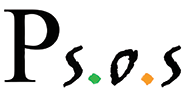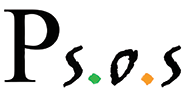In this Tutorial I am going to show you step-by-step how to install CentOS, which is a spin off of Red Hat Lunix.
| Explanation |
Screenshot |
| First have your machine boot from the disk. When the screen on the right appears, make sure Install or upgrade and existing system is selected and press enter. |
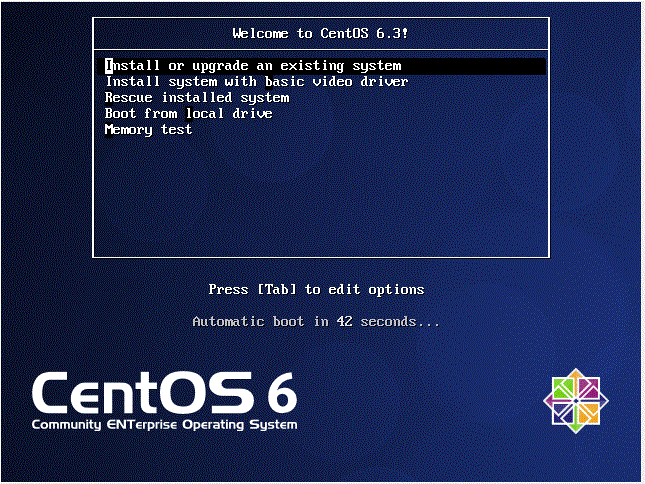 |
| The next screen that appears will ask you if you want to test the disk or skip the test. Since I downloaded the file and burned it to a disk I am not worried about testing it. But if you have a disk
you feel ify about, then by all means test it. |
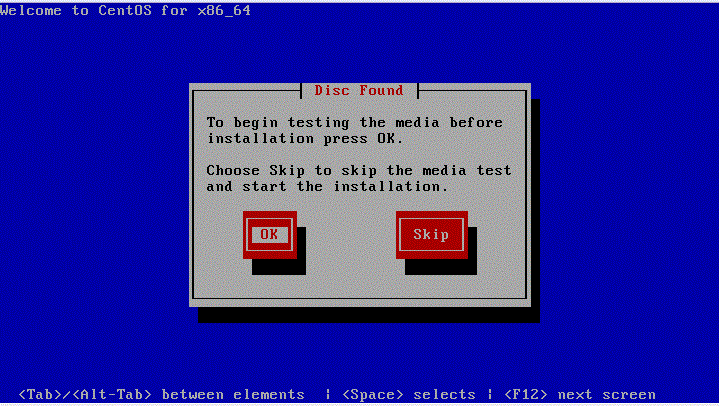 |
| After the disk test, or immediately after your choose skip, this screen will appear. Click next. |
 |
| Now select the language you want your OS to be in. |
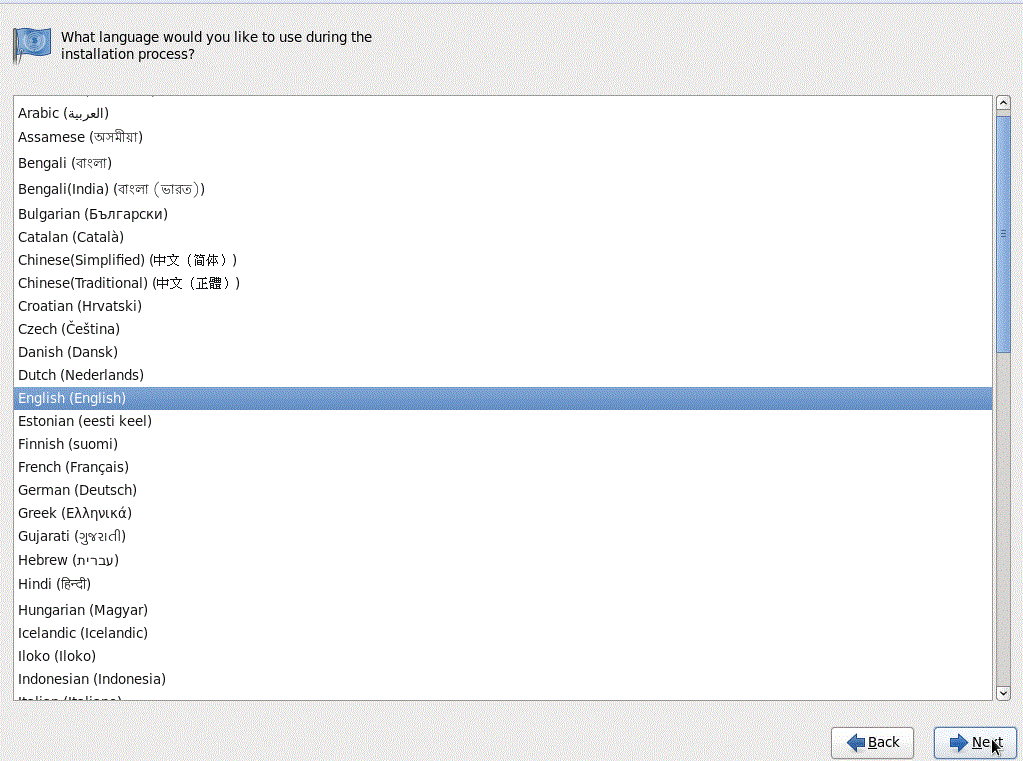 |
| Select your keyboard layout. Make sure you select the right one!! |
 |
| For this installation we are going to select Basic Storage devices. We can always install/use the Specialized Storage Devices later if we need to. |
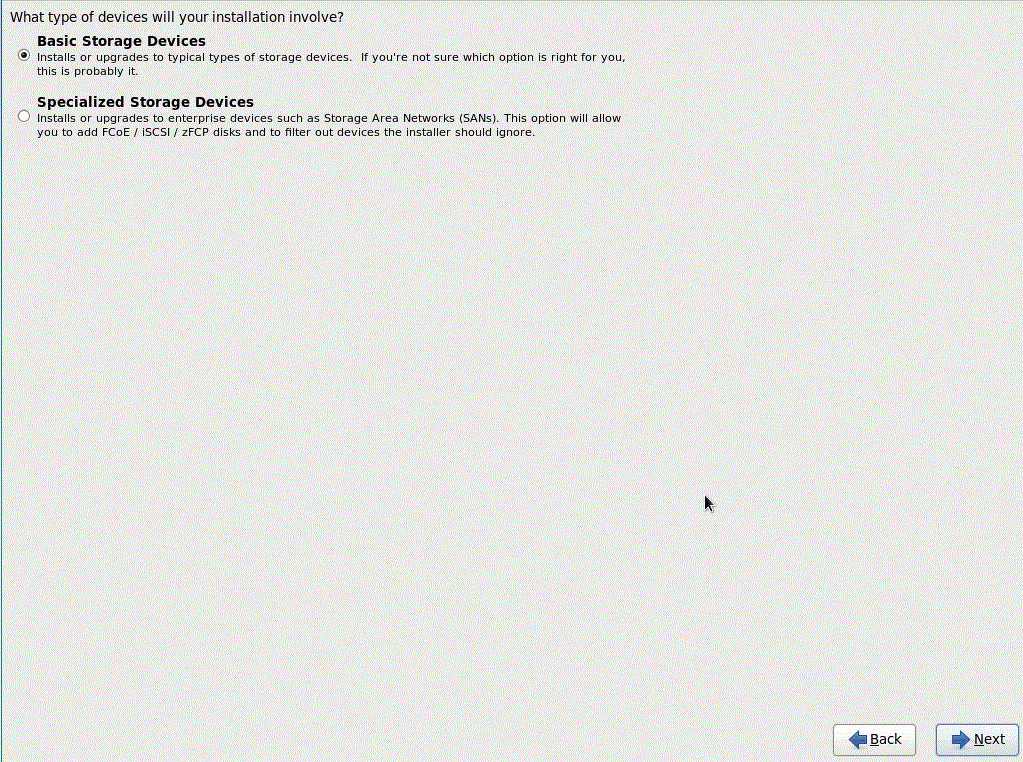 |
| Now centOS will ask you if you are sure that you wish to put the OS on this disk. Basically it is saying that any other partitions it has not detected will be overwriten and the data may be recoverable.
Click Yes, discard any data if you are not worried about losing any infomation on this box. |
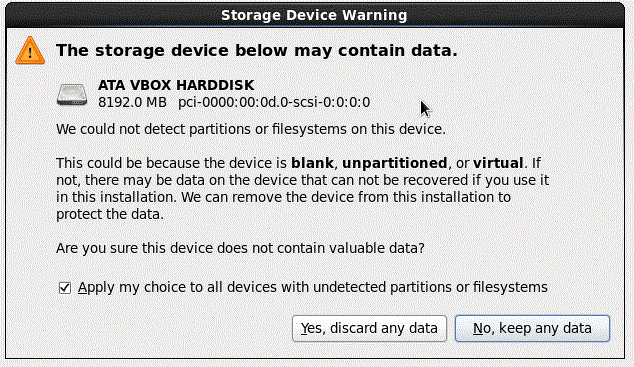 |
| Next CentOS will ask you for the hostname. I suggest the name of your site, but feel free to enter whatever name you want. |
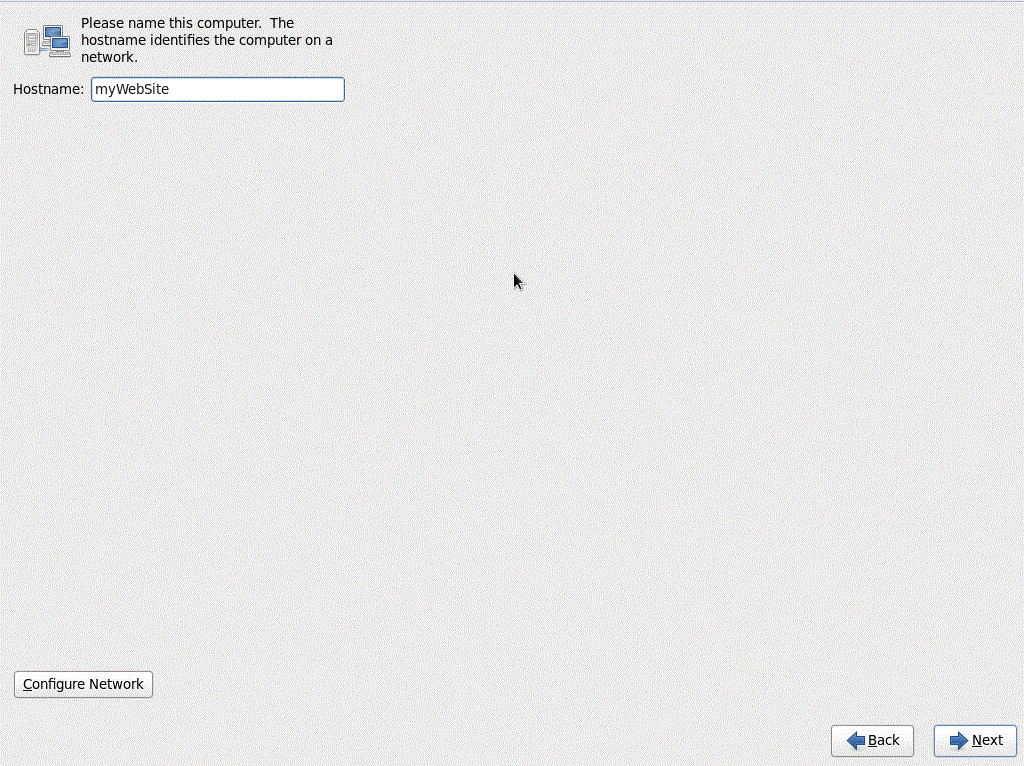 |
| Now select your time zone. In my case it is the New York time zone. |
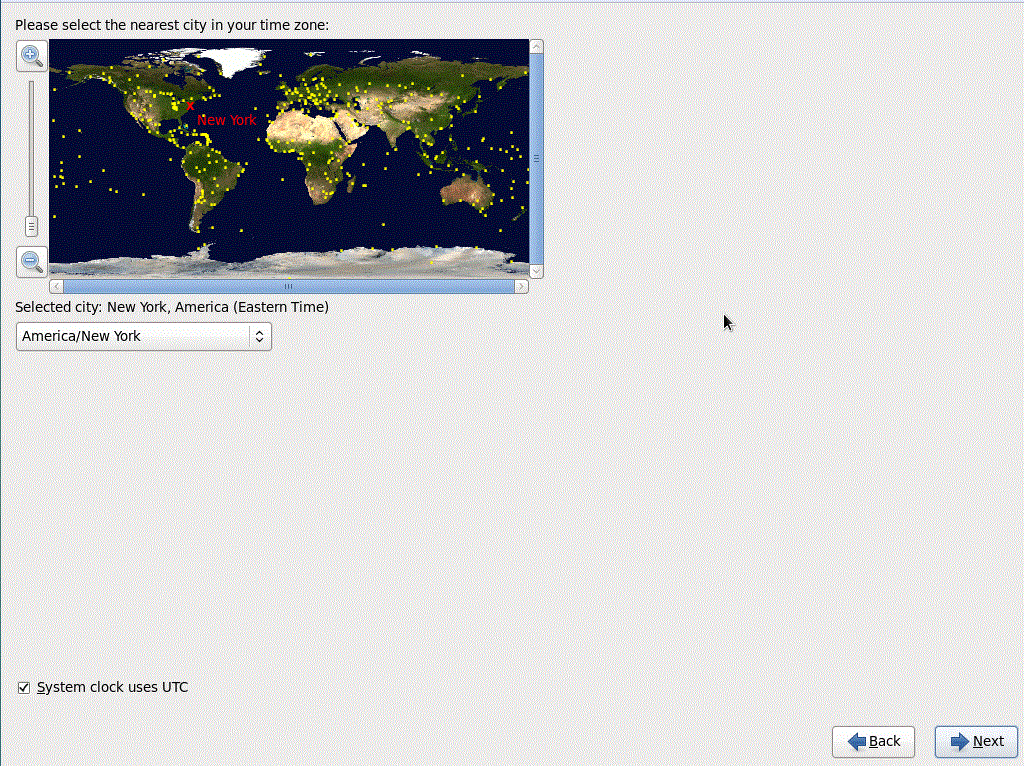 |
| Now enter your password, I suggest using upper and lowercase as well as numbers and some special characters. You have to enter a password to proceed. |
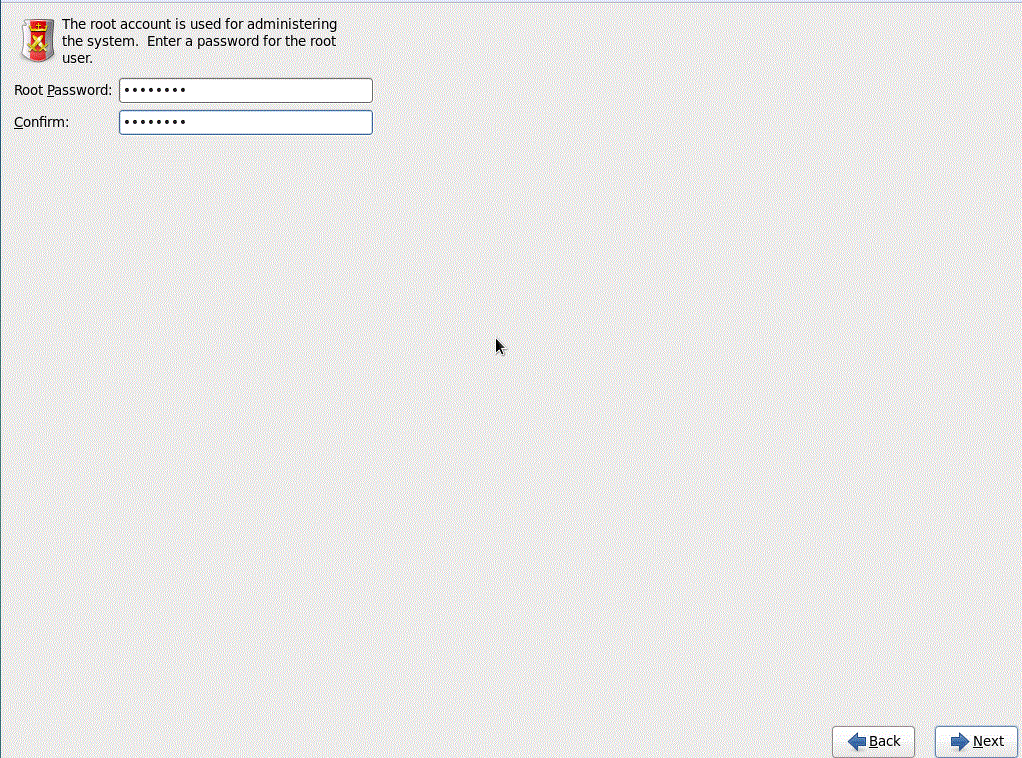 |
| Next centOS will ask you how you wish to install the system on the box. Each comes with a good description so I am not going to go though all of them. In my case though, I am going to select
"Use All Space" since I have nothing on this hard drive. You can also select Encypt system and review/modify partioning layout, for this example I am not going to encrypt it, but feel free to if you want,
infact it is preferred that you do. |
 |
| CentOS will warn you about overwriting partions, just click "Write changes to disk," unless this is not what you want to do. |
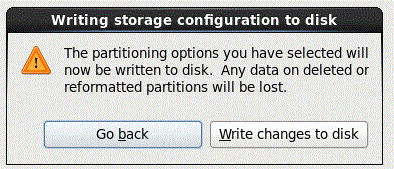 |
| Next you can select what type of OS you want it to focus on. For now I am just going to install the Minimal Desktop, we can always add features later. Feel free to select any of the other
options, but know that after installation the screen will look different if you don't select one of the desktop options. |
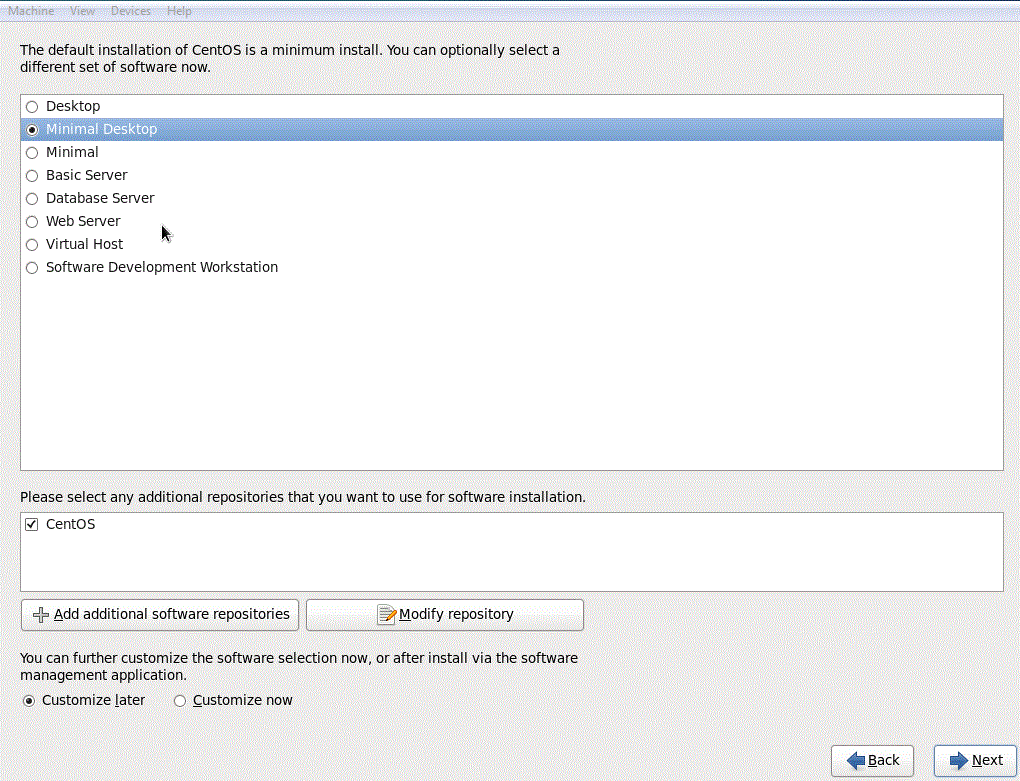 |
| Next you will see a lot of loading screens. After the loading screens it will come to this page. Click Reboot. |
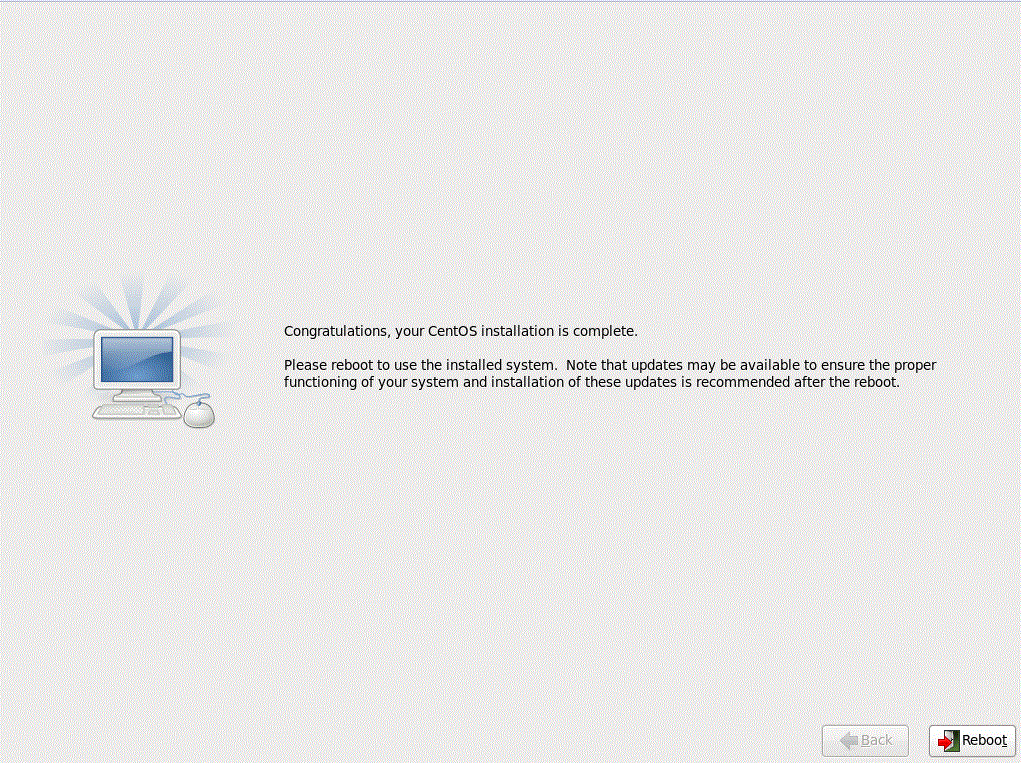 |
| After CentOS reboots it will bring you to this screen. Click forward. |
 |
| CentOS will ask you to agree to the License Agreement. IF you do click forward. |
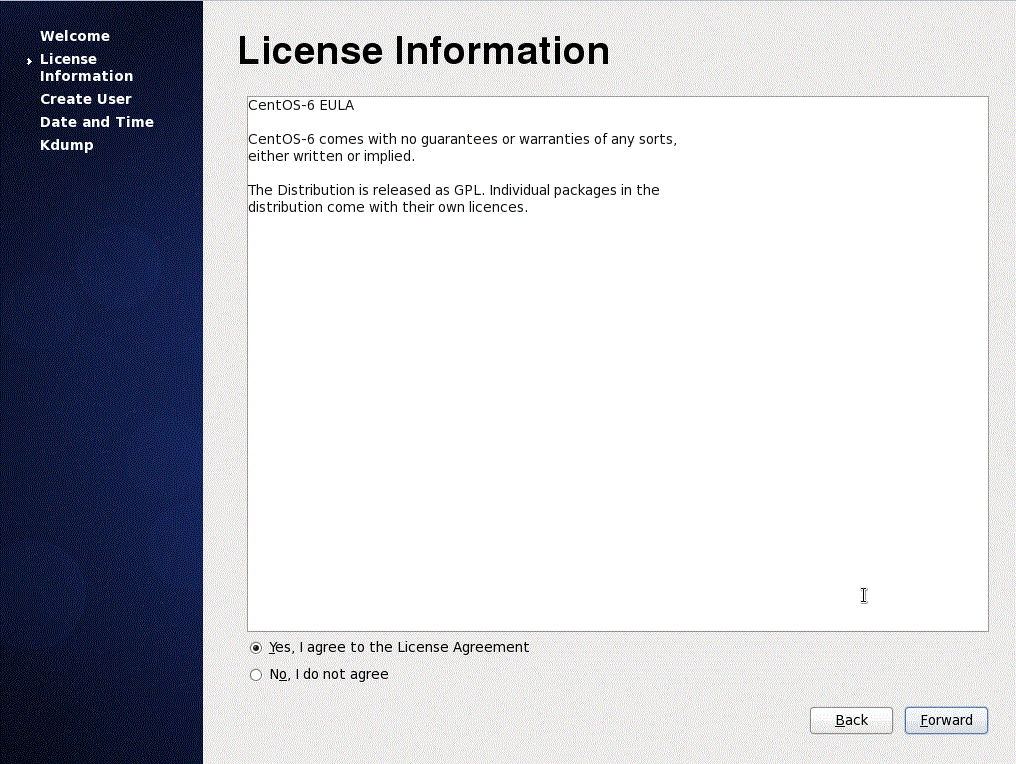 |
| Next enter your Username, your name, then your password. Click forward after you are done. |
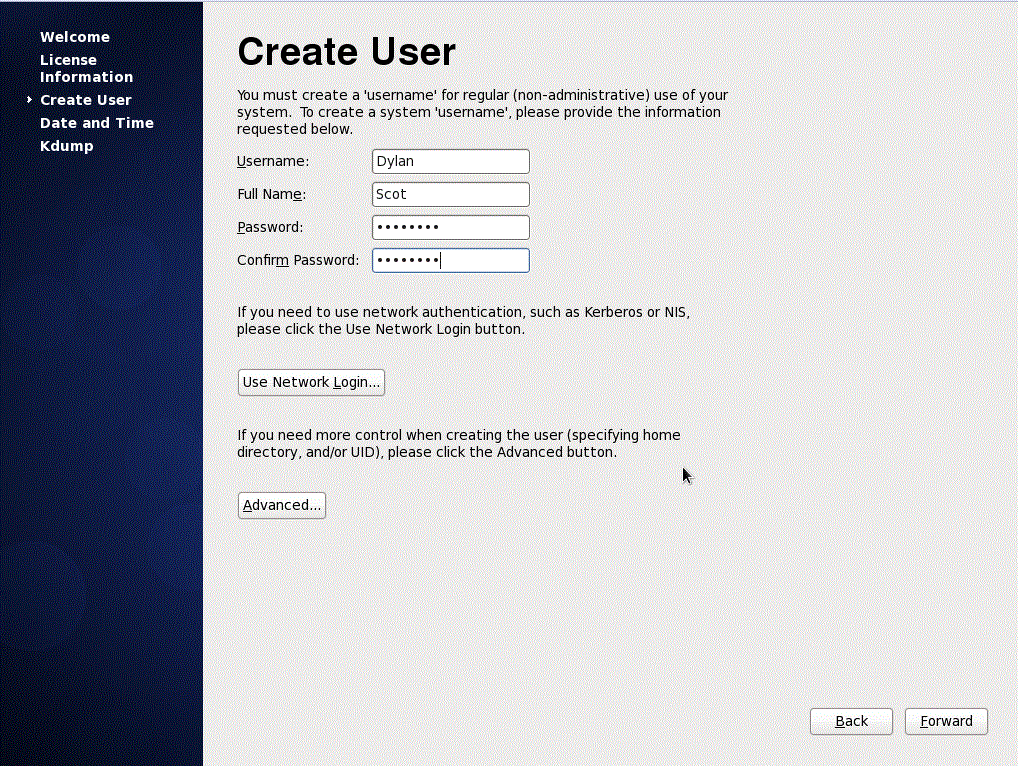 |
| CentOS will ask you to verify the date and time. IF correct, click forward. |
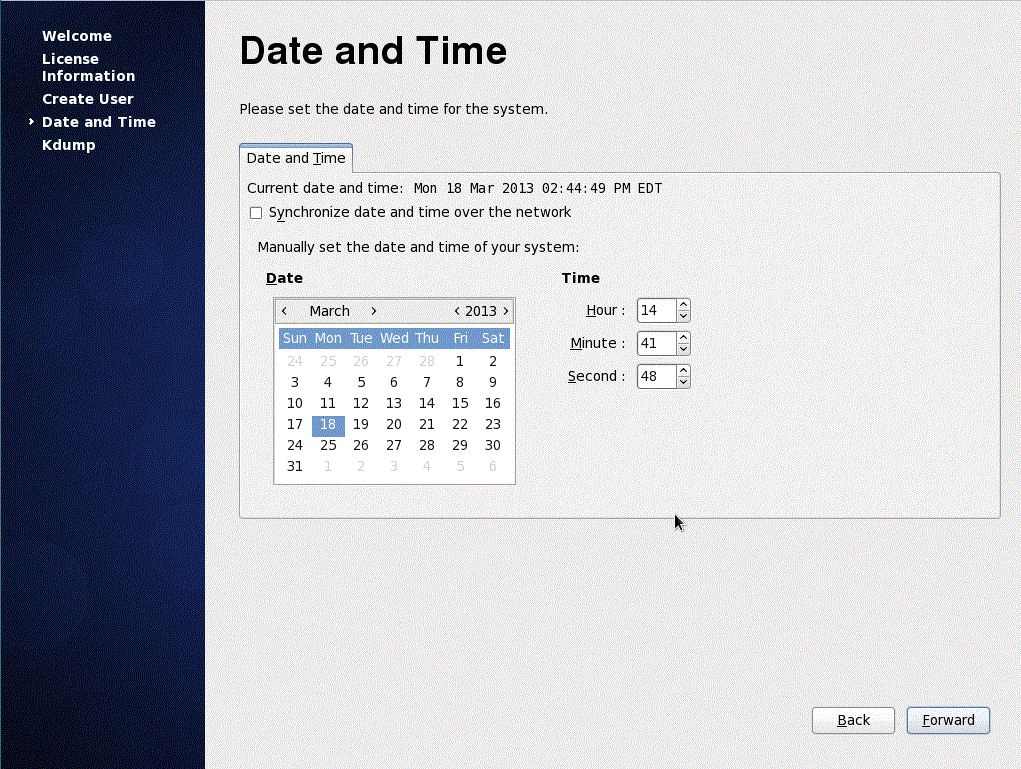 |
| Next CentOS will ask you to enable Kdump, I suggest you turn this on and leave it at its default. In my case I could not because I did not have enough room on my hard disk. Once complete click finish. |
 |
| Once you click finish, you will be brought to a screen that looks like this. |
 |
| Once you are logged on feel free to find the terminal, located in applications --> system tools --> Teminal, and click and drag it to the desktop to make a short cut to it. You will use the terminal more than you think. |
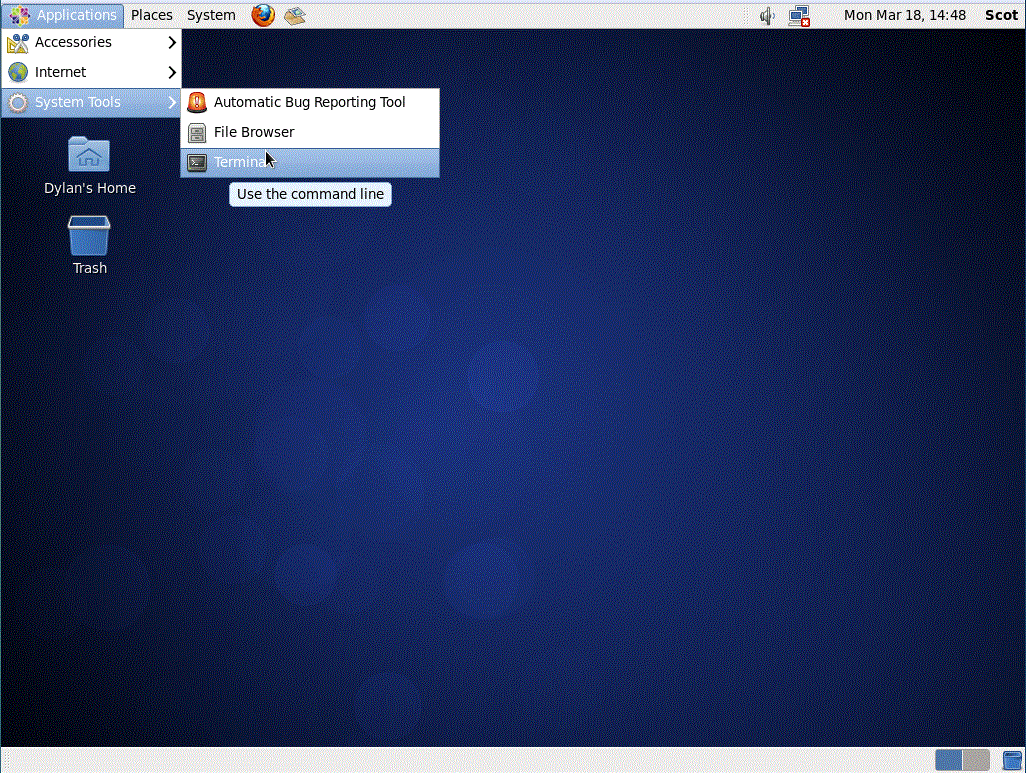 |
| Now we need to update CentOS, their are two ways to do this, by the terminal or by the Software Update. I will show the terminal first. |
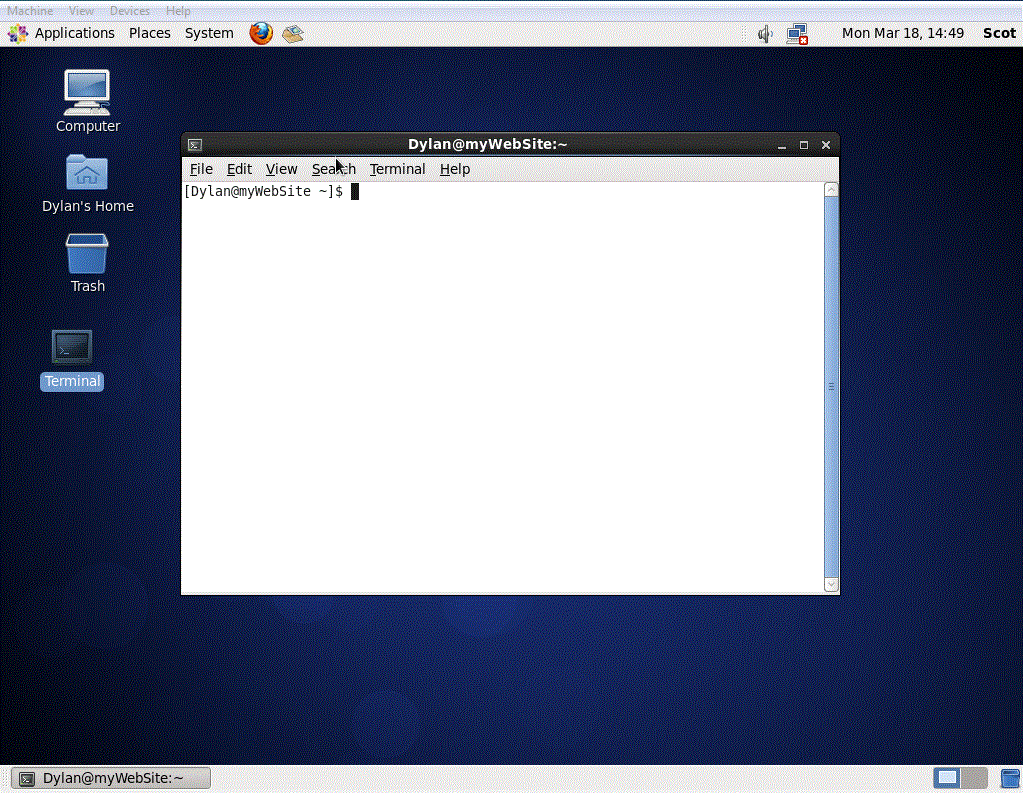 |
| First login as root using the command su and typing your password. |
 |
| Before we go any further, make sure your server is connected to the internet. Usually the connection will be call eather eth0 or em1. Select on and make sure you get connected to the internet. You can
use firefox to verify you have internet connection. |
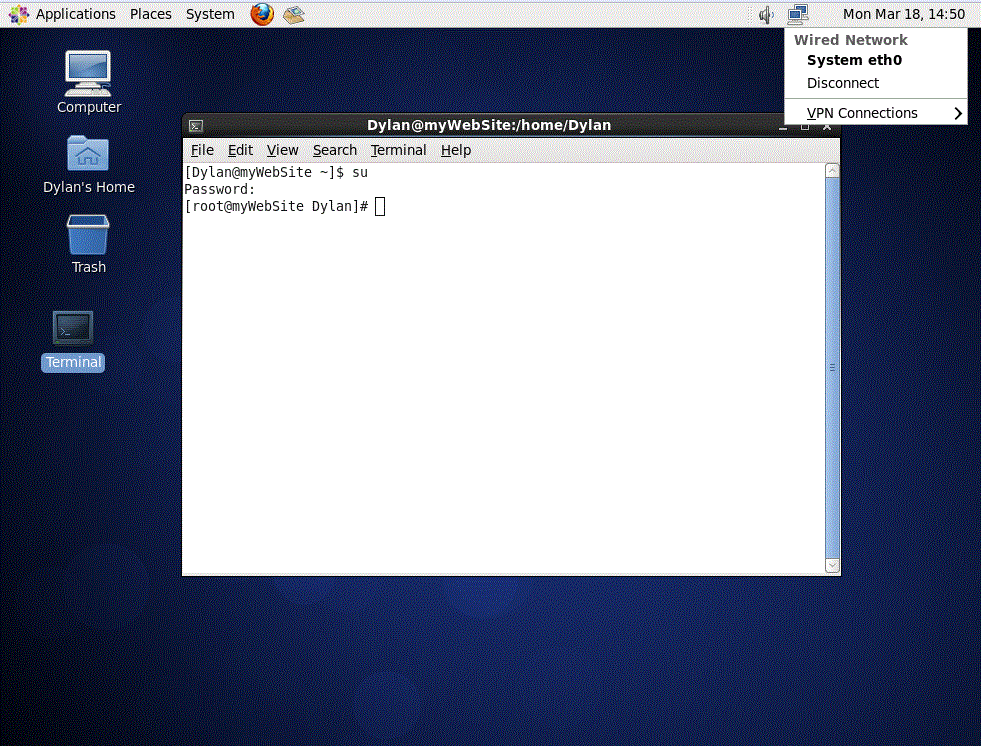 |
| Now type enter the command, yum update && yum upgrade, and press enter. This will update all the software on your system, and Red Hats core software as well. |
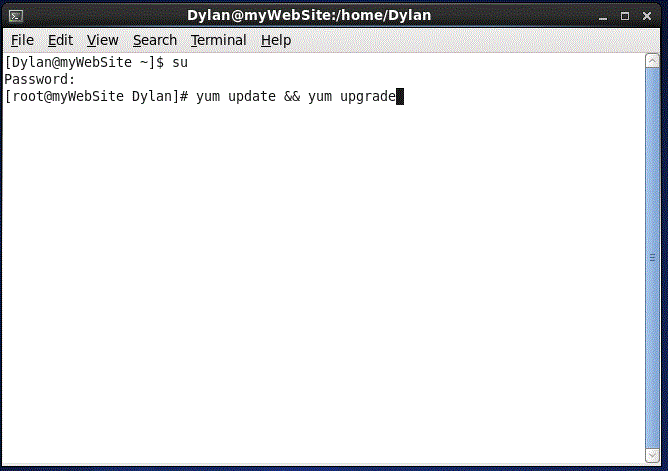 |
| If you don't want to use the terminal you can use Software Update. It is located in Adminstration --> Software Update. Click on it. |
 |
| You will see all the software updates available to the system. Click install Update. Once that is complete, your server is installed and ready to go. But you will be unable to view any HTML pages
on it since Apache is not installed. |
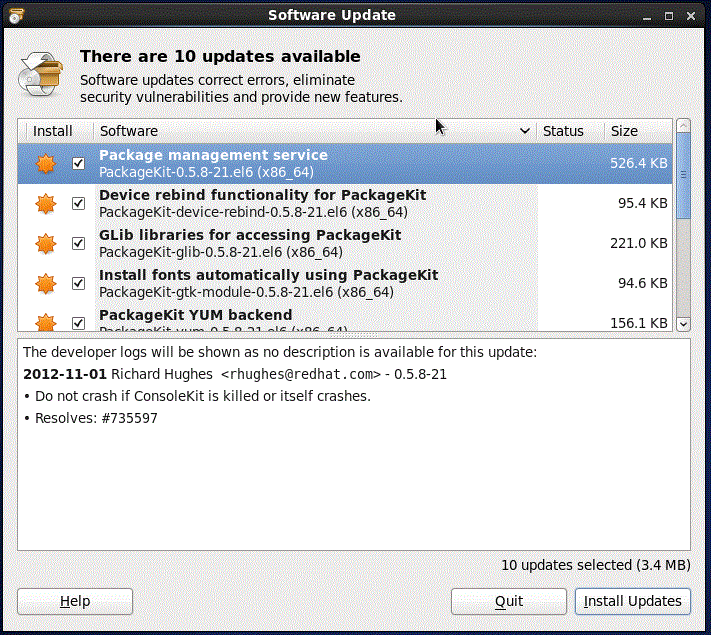 |