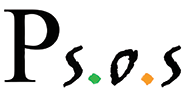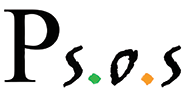In this tutorial I am going to show you step-by-step how to install Windows Server.
| Explanation |
Screenshot |
| First have your machine boot from the disk. The screen on the right will appear when you start from the disk. |
 |
| Select using the arrow keys, Windows setup [ems enabled]. Press enter. |
 |
| This screen will appear after a short loading screen. Select your language, country, and type of keyboard, click next. |
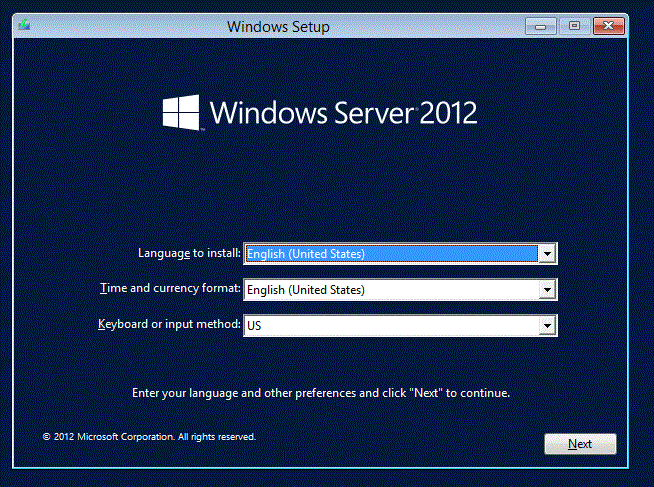 |
| When this screen appears click install now. |
 |
| When this screen appears, you may select whichever option you want, but I prefer to go with the GUI. So I selected Standard with GUI.
**NOTE: If you do not select the GUI, this tutorial will no longer be of use after you log into the system. |
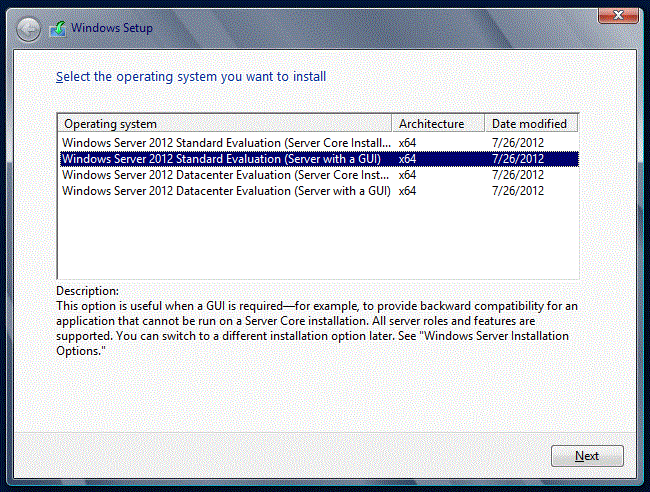 |
| Accept the license agreement and click next. |
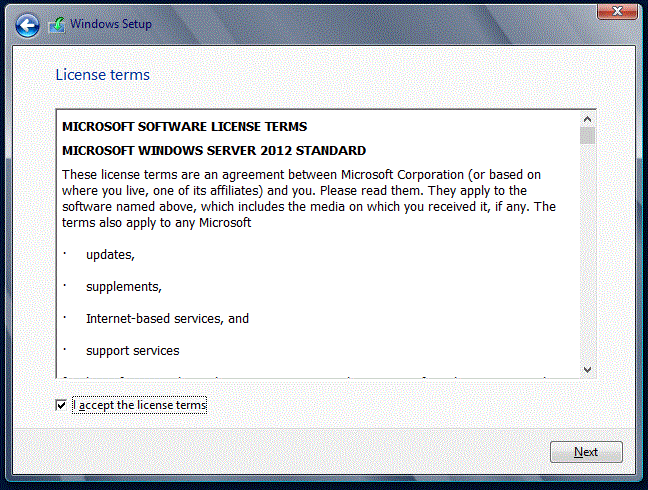 |
| Now select custom install. |
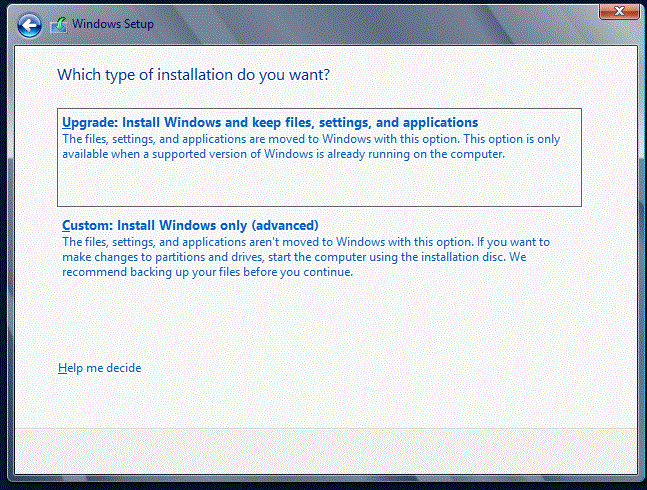 |
| Now choose your partition, if u have another system installed you can install the server next to it. If you want to do a clean install
select the partitions and click delete. Then select the new partition, that has all your available disk space, and click next. |
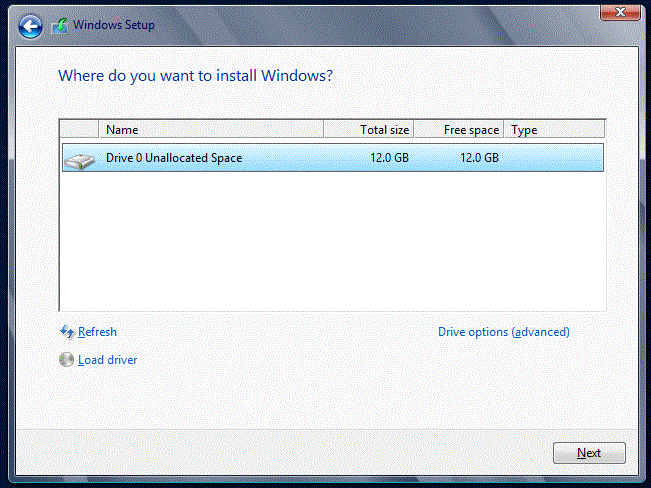 |
| This screen will appear next, let windows install its files. |
 |
| After Windows has installed its files, the screen on the right will appear. Enter the password you want for the Administrator and click finish. |
 |
| This Window will appear next, use ctrl+alt+delete. |
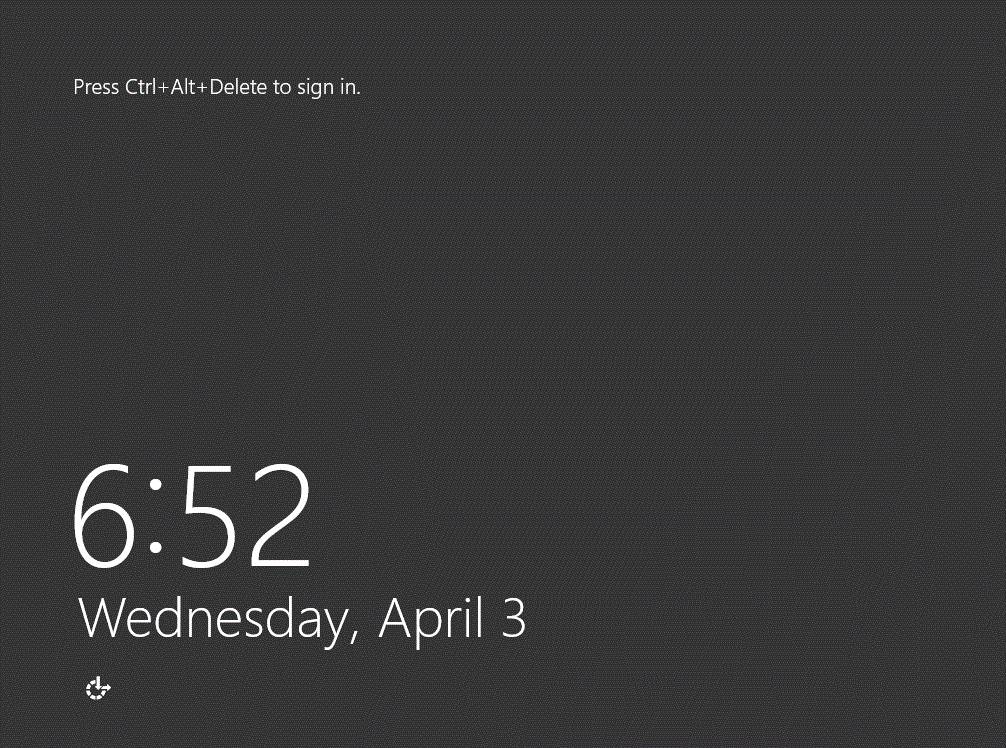 |
| Enter your admin password. |
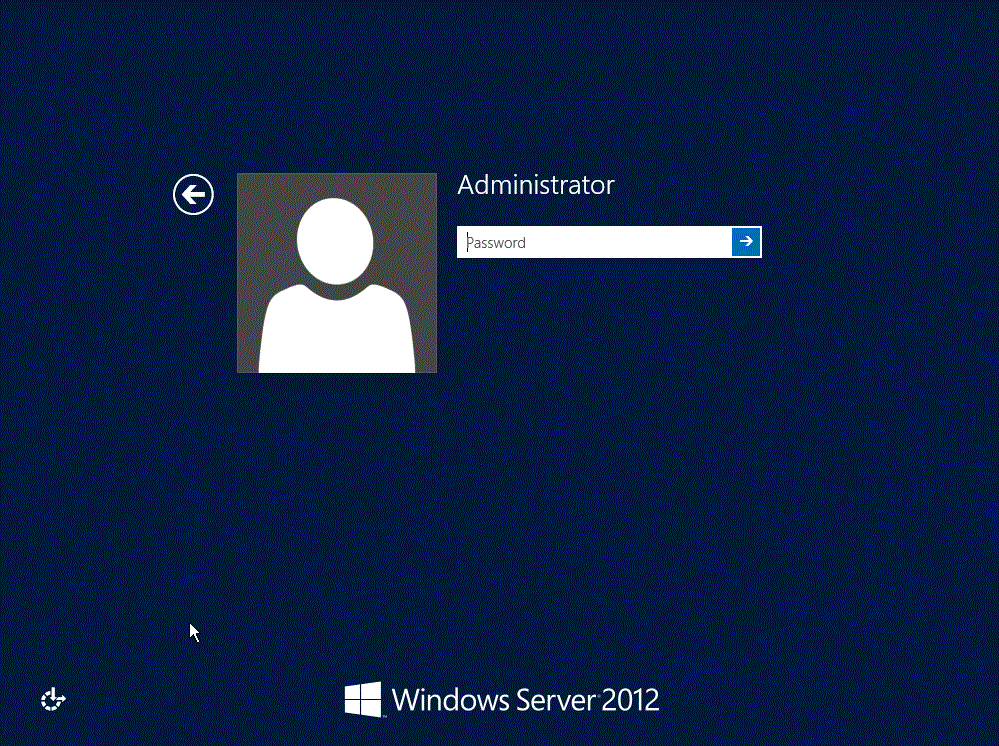 |
| Once the server has loaded this screen will appear. Click on Configure this local server. |
 |
| It will bring you to this screen. This screen has many of the major options that you need to run the server. Right now we are going to click on
Never next to Last Installed Updates. |
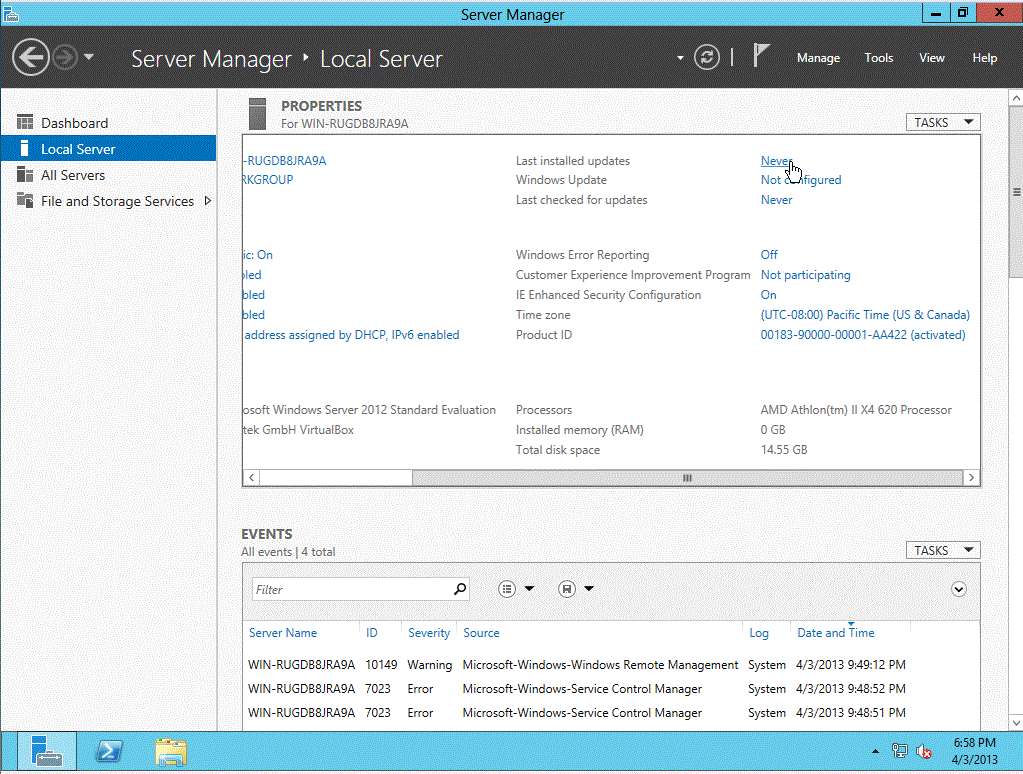 |
| Windows will then ask you if you want to turn on Automatic updates. I usually turn them on, but that is up to Administrator. |
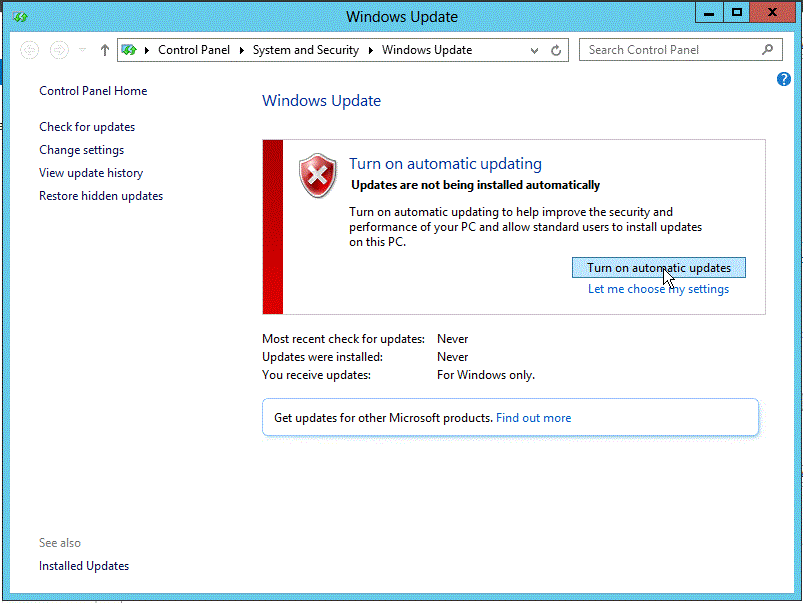 |
| After you make your decision, windows will check for updates. |
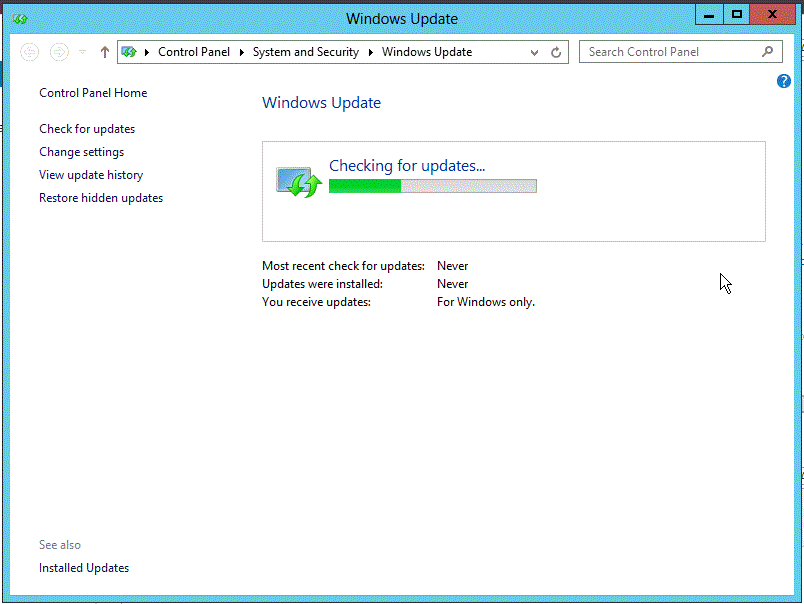 |
| After Windows has found the updates, you have to click on the number of updates it has found. For example, on the screen pictured right I would
click, 26 important updates are available. |
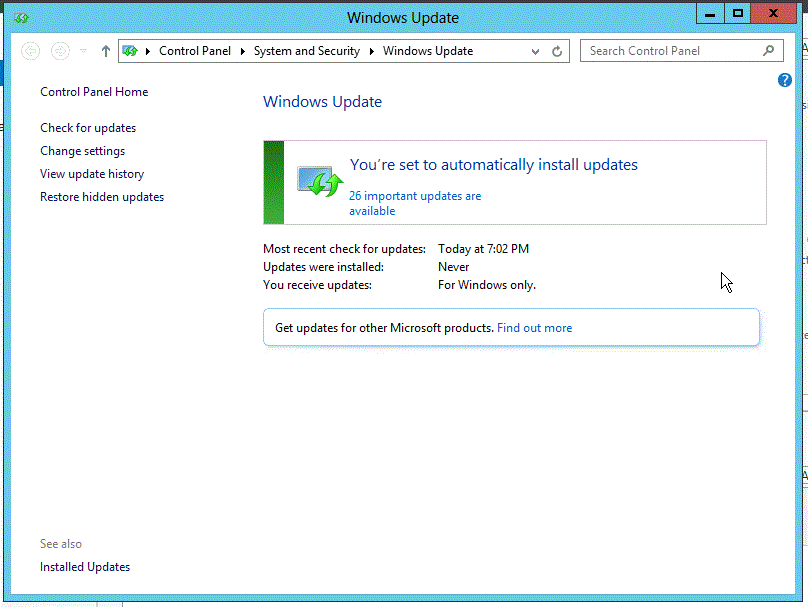 |
| This screen will appear. You can select and unselect updates that you want and don't want. In my case I want to install all of them. When you are ready
click Install. |
 |
Windows will begin to install the updates.
Once finished windows will more than likely ask for a restart. |

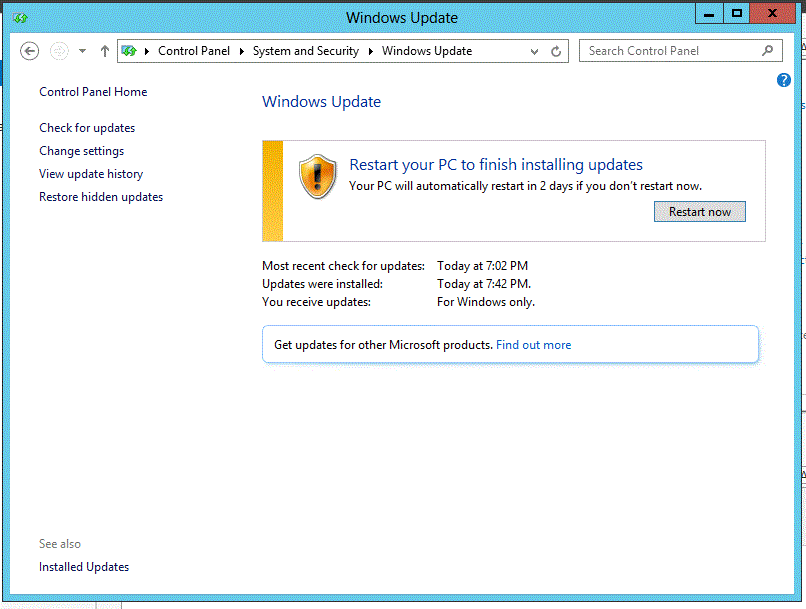 |